information. My absolute favorite way to store and organize information is to use Google Drive.
Why Google Drive is awesome for graduate school applications
1. You can work online or offline. 2. When working online, your work is constantly being “backed up” to the cloud. I lost all of my HBS essays a few weeks before the deadline. This won’t happen if you use Google Drive—unless of course you give someone access to your folder and they delete everything. But we’ll talk more about that later in this post. 3. If you’re working with an editor, there is no need to email a bunch of drafts back and forth to one another. Google Drive saves all the revisions of your materials, so if something gets changed that you like and you want to revert to an earlier version, you can do so with the click of a button. 4. Google Drive is free! If for whatever reason you don’t have Microsoft Office, you can do whatever you need to do in Google Drive for $0. So here’s how to easily stay organized using Google Drive during your graduate school application process.
Step 1: Create a Google Drive folder called: Your Full Name – Graduate School Applications 2015-2016
This is your master folder into which all your other sub-folders will go. The reason you should make a master folder is to separate your graduate school related information from all the other documents people may share with you via Google Drive / Google Docs. The reason I recommend including the application year is in the unfortunate possibility that you have to reapply, you can separate your prior year’s materials and information from the information pertaining to your reapplication. The reason I think you should use the full word “Graduate” rather than, say, “Grad School,” is that if you search your Drive for the phrase “grad school” (without using quotation marks), your folder will still come up in your search term. If you forget the name of your folder and you search for “graduate school” but you’ve named your folder “grad school,” it may not come up. You should include your full name in the title of the folder in the case that somehow it gets mixed up in someone else’s files and/or someone else gains access to it, and it’s clear to both you and them to whom the folder belongs.
Step 2: Create folders for each type of degree / application
- Inside of your master folder, create a sub-folder for each type of degree you are applying to. A significant number of my clients are joint degree applicants, so you may want to have a “Business School Applications” folder and a “Policy School Applications” and/or “Law School Applications” folder.
- You should also create a folder inside of your master folder called “Fellowship Applications.” Even if you don’t know of any fellowships you want to apply for just yet, it will send good vibes out into the universe to create a folder that’s ready to receive all your fellowship applications.
Step 3: Create folders for your resume(s) and for each school.
Now we’re inside of one of your degree folders such as “Policy School Applications.” Inside of this folder, you should create a “Resumes” folder and a folder for each policy school to which you are applying.
Step 4: What to put inside of each school folder
So many folders, I know! Here’s where we finally get to some documents! Inside of each school folder is where you’ll keep your various Google Docs for each essay you’re working on. You should also create another Google Doc where you can input your responses to any of the short answer questions the application may have. I suggest you use this naming convention for your essay documents: Your Full Name – Shortened Name of School – Shortened Essay Prompt Here is an example: Kaneisha Grayson – HBS – Main Essay The reasoning behind this is similar to why we named your master folder so elaborately. It makes it easier to find and easier to tie back to you if you share the document with someone. It’s very confusing for a recipient to receive a Google Drive document shared by you named “MBA Essay.” What if your editor is working with other people applying to business school? What if the friend you’ve shared the document with is applying to business school herself?! I have been rewarded many times when looking for an essay when I can easily find it due to this naming convention.
Warning: Be careful how you share access to your Drive.
Google Drive makes it very easy to share your documents with other people, which is a good thing. But can also be a very bad thing. I don’t ever suggest you use the Share feature in Google Drive that is titled “Share with anyone with the link.” That means that any person in the entire world that gains access to that link can gain access to whatever document (or gasp! your entire master folder of your application process!) is connected to that link. What you should do if you want to share something with someone to review or edit is to use the Share feature where you use their email address to give the person the specific type of access you want them to have. For example, you can give someone “view only” access or “can edit” access, depending on what you want them to be able to do. There are so many other ways to stay organized with Google Drive, but that’s a great starting point to keep your application components organized, easily shareable, and impossible to lose in a computer crash! (RIP my HBS essays)
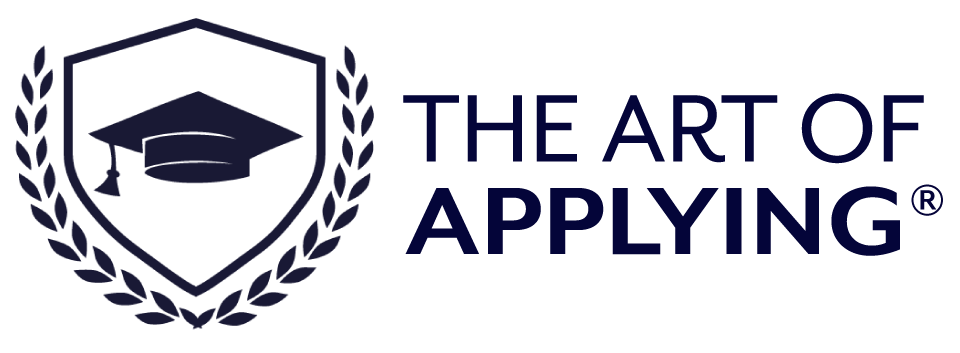
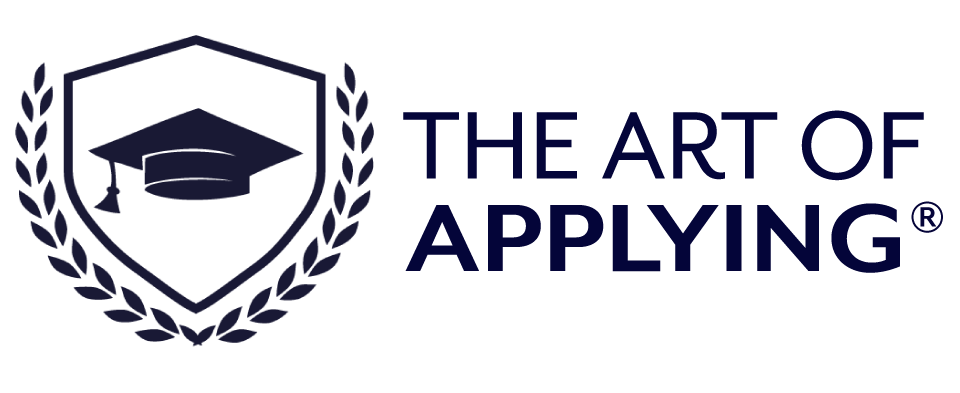

Leave a Reply